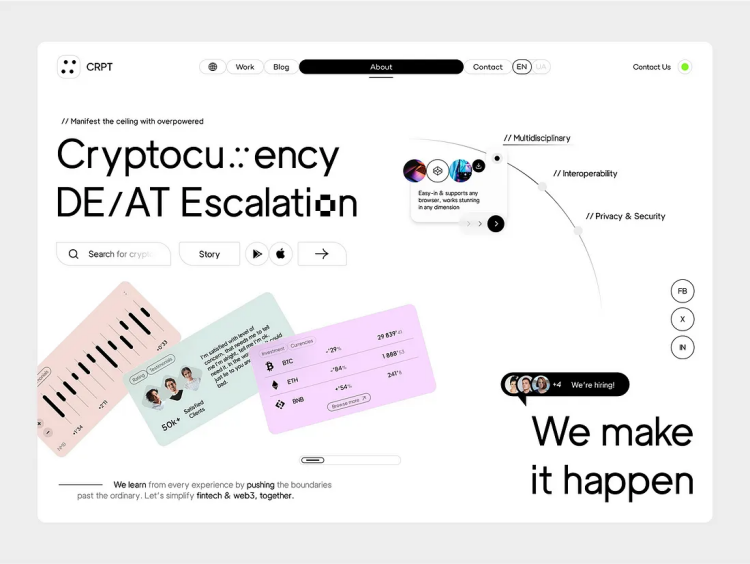7 Essential Web Design Tips for Developers: Creating User-Friendly Popups and Navigation
Web design is an integral part of the user experience, and as a web developer, you must ensure that your designs are both functional and visually appealing. While popups and navigation are common elements in web applications, they often need to be implemented better, leading to a frustrating user experience. Here are seven essential tips to help you avoid common mistakes and create a more user-friendly interface.
- Simplify Your Popups: Less is More
Confirmation Popups
Overcrowded popups can confuse users. Keep your popups clean and to the point. For example, in a confirmation popup, include a straightforward message like “Confirm Changes” and limit the number of buttons to three or fewer. This ensures that users can quickly understand the action they are about to take.
- Choose the Right Background Overlay for Popups
A well-chosen background can make your popup stand out without being jarring. Use a dark hue with 70% opacity to create a smooth overlay. This helps users differentiate the popup from the rest of the screen, making it easier to focus on the task.
- Make the Close Button User-Friendly
The X Button
The close button should be easy to click. Ensure it has a large active area—around 44×44 points for mobile and 32×32 points for desktops. The button should also have high contrast to be easily visible.
Extra Closing Options
Consider adding a close button at the bottom of the popup for better accessibility. This can be particularly useful for longer popups that require scrolling.
- Avoid Automatic Popups for Signups
Users generally find automatic popups annoying and intrusive. If you need to include a signup form, it’s better to have a dedicated page rather than resorting to popups that appear without user initiation.
- Implement Intuitive Navigation
Types of Navigation
Good navigation is crucial for user engagement. Keep it simple by focusing on three main types:
- Visible: Always on the screen, like a set of tabs.
- Hidden: Revealed only when an action is initiated.
- Contextual: Active links or buttons that take you to a new page from the current one.
Opt for Text-Based Tabs for Better Usability
Text-based tabs are simple yet effective for navigation. Ensure they have a minimum height of 44p for mobile and 24–32p for desktops. The charges should have three states: Neutral, Active, and Selected, and the clickable area should be large enough to facilitate easy clicking.
- Use Sidebars Wisely
Sidebars are helpful for long lists of tabs, especially in e-commerce applications. However, avoid cramming too many elements into your sidebar. Maintain a clear hierarchy and avoid densely stacked text to make it easier for users to find what they want.
By following these seven tips, you can significantly improve the user experience of your web application, leading to higher engagement and satisfaction.